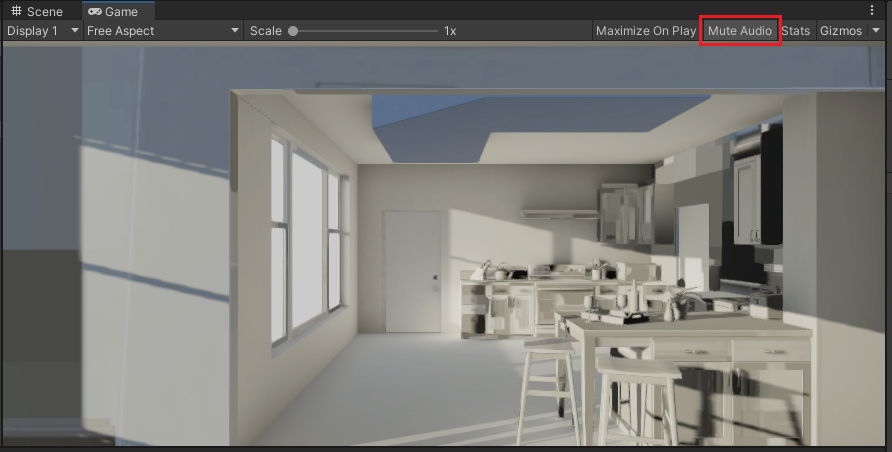Audio Basics
Adding Music to a Scene
Create an empty game object.
Add an Audio Source component.
Add your music file to the AudioClip parameter of the Audio Source Component.
Make sure the Play On Awake option of the Audio Souce component is selected. This way the music begins to play when the game starts to run.
Make sure the Spatial Blend slider is set to 2D. This way the music can be heard from anywhere in the scene.
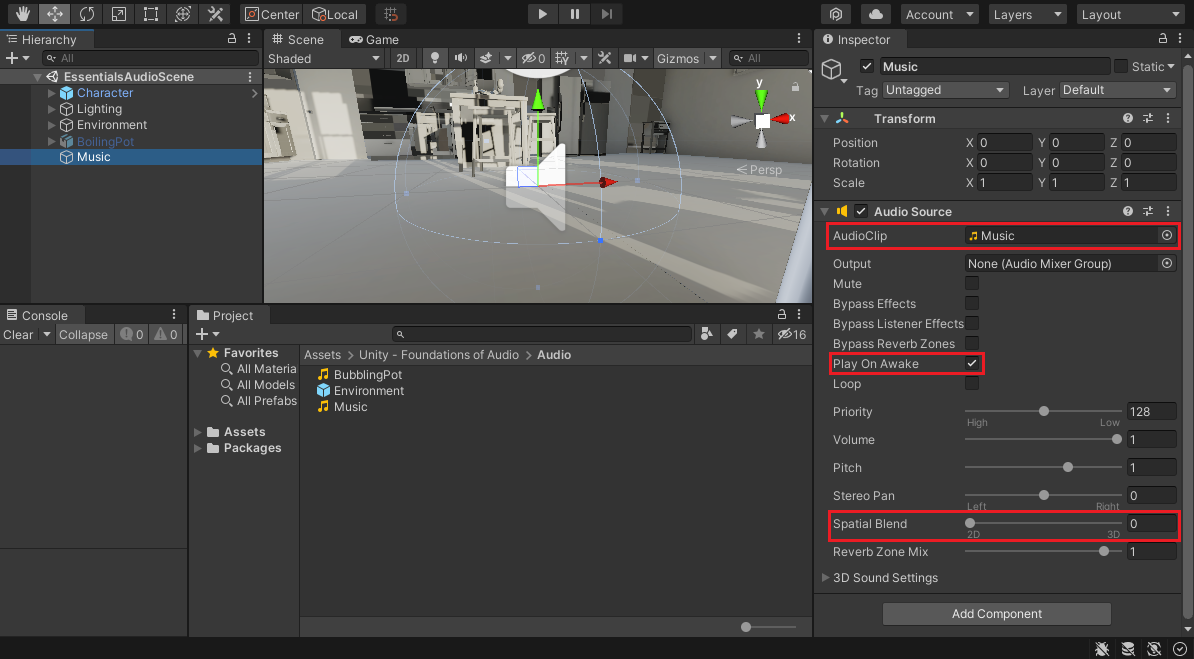
Adding 3D Sounds to a Scene
Create an empty game object.
Add an Audio Source component.
Add your sound file to the AudioClip parameter of the Audio Source Component.
If you want the sound to play when the game starts to run, Make sure the Play On Awake option of the Audio Souce component is selected.
Make sure the Spatial Blend slider is set to 3D. This way the sound is affected by the distance between the Audio Listener (positioned on the camera by default) and the Audio Source.
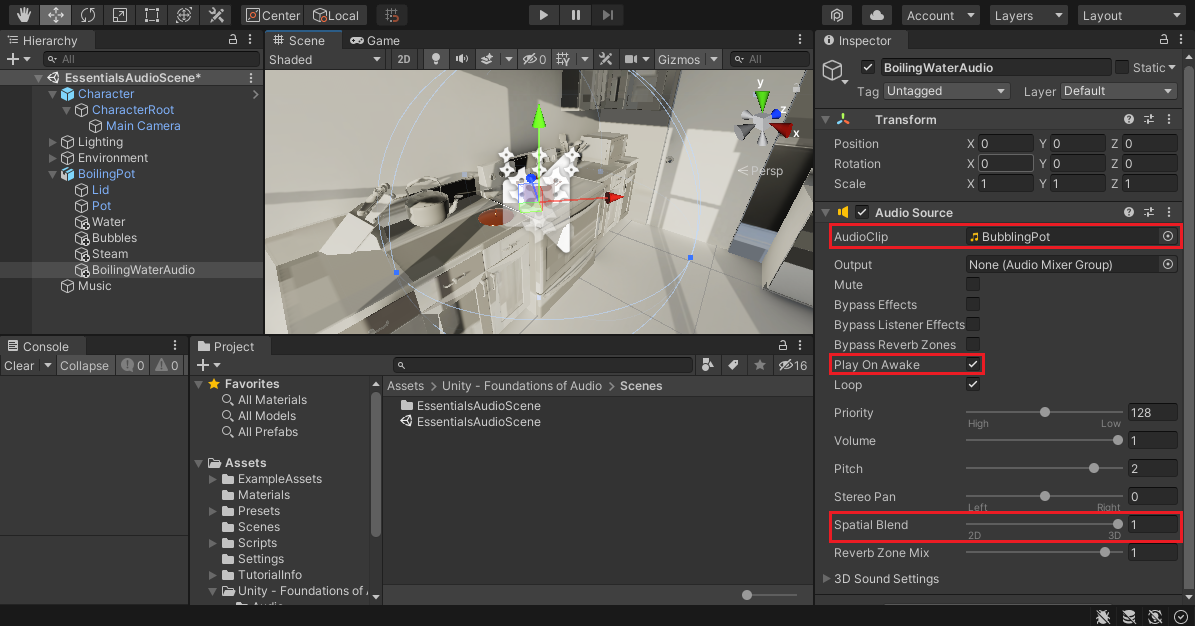
Mute Audio in Game View
In the Game View, click the Mute Audio Button