iOS Tips And Tricks
Configuring Game Orientation
If you want to force your iOS game to remain in landscape mode or portrait mode or some combination of the two do the following:
Go to Edit > Project Settings and select the Player column.
Select the iOS tab from the row of platforms.
Expand the section titled Resolution and Presentation.
If you want to restrict the user to a single orientation: Under the Default Orientation dropdown select the preferred Landscape / Portrait setting. Under Allowed Orientations for Auto Rotation
If you want to allow the user to orient the game in multiple ways: Under the Default Orientation dropdown select Auto Rotation. Then under Allowed Orientations for Auto Rotation select the checkboxes next to the orientations you wish to enable.
Hiding the Home Indicator
Note
For more information see Matthiew Oger’s blog post
Sometimes you may see this pesky little white / black bar is always highlighted at the bottom of your game:
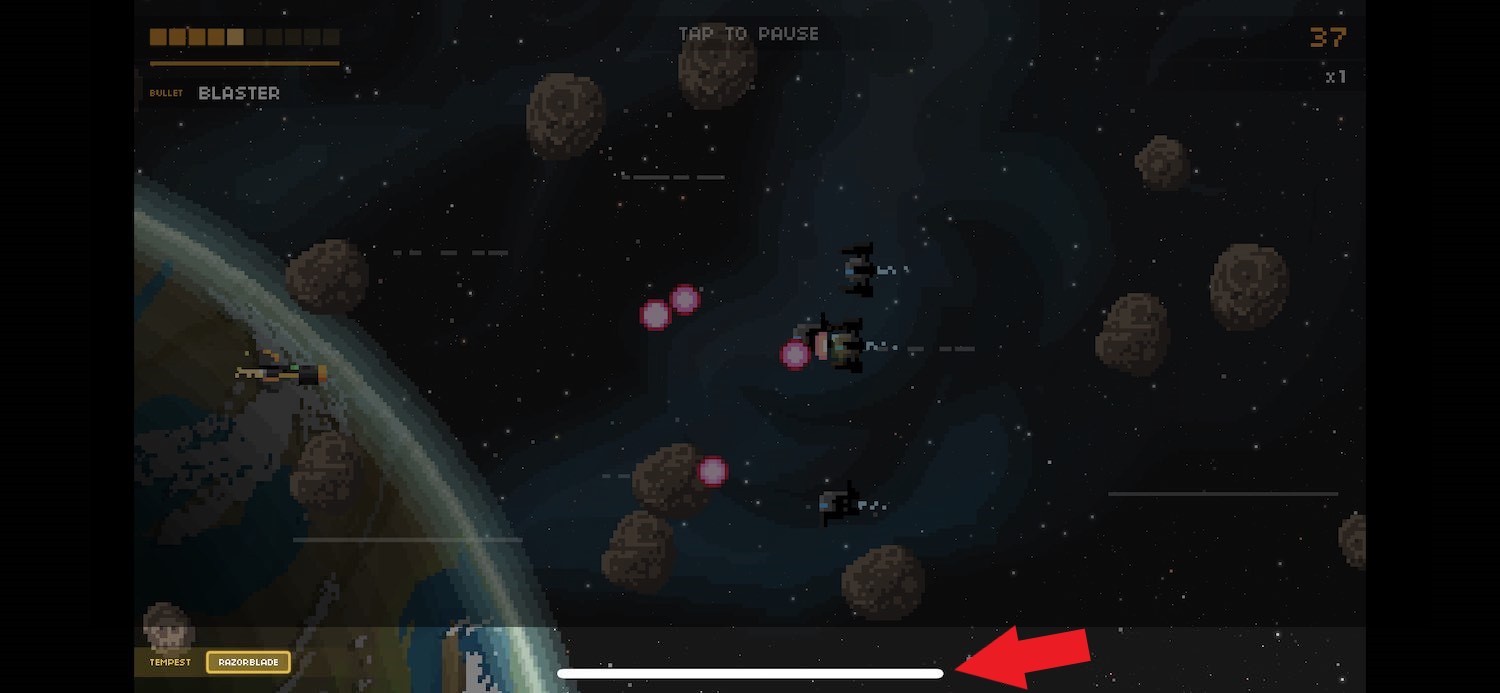
This is the home Indicator bar. To make it so that it is only highlighted when the user wants to see it, do the following:
Go to Edit > Project Settings and select the Player column.
Select the iOS tab from the row of platforms.
Expand the section titled Other Settings.
Under Defer system gestures on edges, check the Bottom Edge option.